Steps
- Perform a Donation to https://www.sslforfree.com/
- Register for an account at https://www.sslforfree.com/
- Do custom Verification by adding a DNS txt record
- Once verified, Download and unzip certs
- Make sure you have Openssl install on your Mac/PC/Linux
- open terminal prompt, and navigate to your key folder
- run “openssl rsa -in private.key -text > private.pem”
- Open the new pem file, and copy only the rsa portal and past into the private key section of the Switchvox
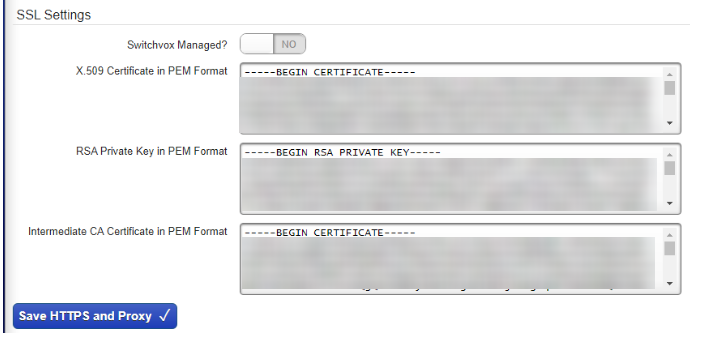
NOTE: erroneous error will display if your server IP address is local IP, and if you have other phone network IP addresses which are not public IP address which is registered with the certificate
If an SSL certificate blocks your web access, make sure you have accepted the certificate in your browser, or try using a different browser.
Make sure that the certificate matches the hostname on the Switchvox server (go to Server > IP Configuration > Advanced Options > Hostname (and Jabber Hostname can be the same as the Hostname).
Check under Server > Phone Networks and make sure the Host Address has the hostname there, not the IP Address of the server.
RESET SSL from Server Console
From the appliance, plug a VGA monitor and a USB keyboard into the Switchvox server. There are a few things you can do to restore service from the text menu.
- Unblock local IPs
- Restore Web Admin Access
- Reset HTTPS certificate only IF the certificate you created and installed is still not working.

